You can receive an instant quote by uploading your CAD data. If you have any questions, our customer service is available to assist you.
Instant Quote & Order
Please refer to the technical guidelines for details such as allowing for hollowing, surface area in vapor smoothing, or internal channels and undercuts.
Upload 3D Data Catalog Function Configure Download Quote Billing Address Delivery Address Payment Options
1. Upload 3D Data
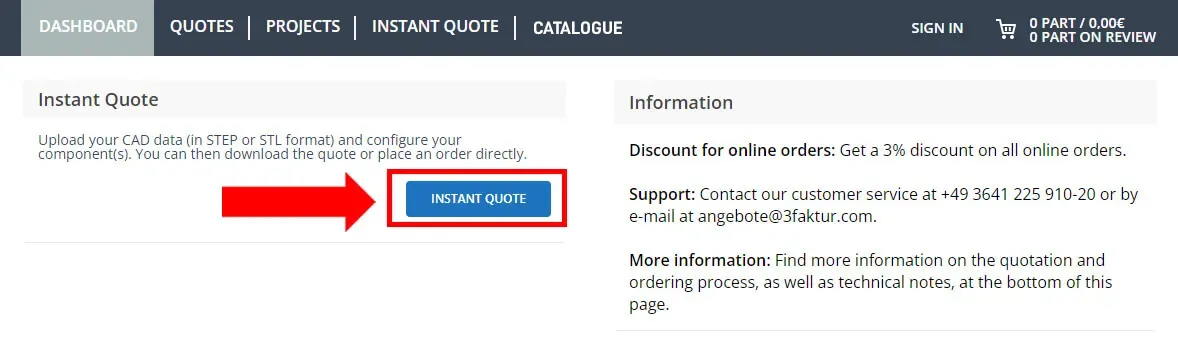
Navigate to our online configurator (click the “Upload 3D Data” button), and click on Instant Quote. Upload your 3D data in STEP/STP or STL format. You can select the files or add them via “Drag & Drop.”
Upload 3D Data Catalog Function Configure Download Quote Billing Address Delivery Address Payment Options
2. (optional) Catalog Function
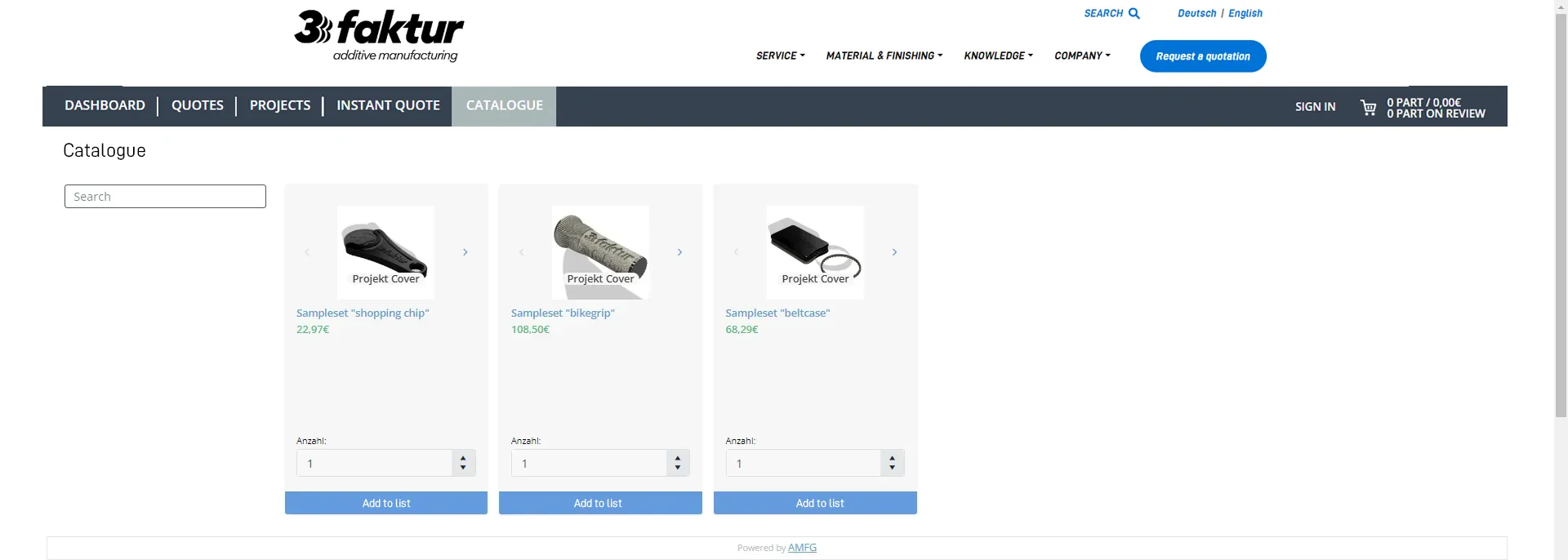
In the case of series or frequently ordered components, these can be saved in your catalog. This simplifies the ordering process and ensures consistent production, as information relevant to production is also stored.
- Select the desired quantity and click on “Add to list”.
- All individual components are then in the shopping cart and the order can be continued as usual.
- Additional (new) components or other sets from the catalog can also be added to the shopping cart.
Two notes on the ordering process:
- Quantity: The quantity refers to the entire project. Example: There are 5 components in the project, now select the quantity 5 – then there will be 25 components in your shopping cart.
- Prices: The prices displayed in the catalog overview are not recalculated. The individual part prices of a set are multiplied by the quantity. A recalculation with quantity discount only takes place when you add to the shopping cart.
The following data can be stored in the catalog for each project:
- CAD data of the component (saves having to upload the data again)
- Configuration of the desired post-processing (coloring, post-processing, …)
- Component orientation
- Accompanying documents such as drawings, instructions for smoothing or painting, etc.
3. Configure Components
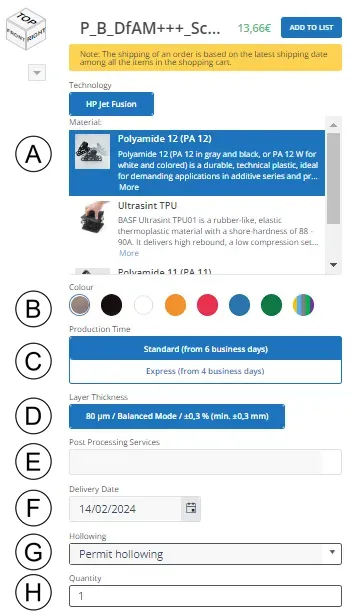
- A) Material: You can find an overview here
- B) Color:
Grey: is the production color of all materials, with the exception of the white base form of PA 12.
Black: is the respective gray base material, which is subsequently blackened.
White: is the white basic form of PA 12, PA 12 W.
Colored: is the PA 12 W dyed in the DeepDye process. - C) Production time: this refers to the minimum production time. The actual time is indicated by the quantity in “F”.
- D) Production parameters layer thickness, print mode, tolerance: these cannot be selected, but specify the production parameters for reasons of transparency.
- E) (optional) Post-processing: these are additional services beyond 3D printing:
Surface finishing: an overview can be found here. Only for chemical smoothing: Decide on the support surface (more information).
Component orientation: You can specify the orientation in which the component is to be manufactured. Please upload a technical drawing with instructions. We only recommend this option for experienced users.
Quality and certificates: You can optionally select test reports (EMPB) and certificates (2.2 & 3.1). - F) Latest shipping date: Estimated shipping date determined on the basis of the production time (“C”) and the quantity. If there are several order items, the latest shipping date applies.
- G) Allow hollowing out: Technical background can be found here.
- H) Quantity: the prices depend on the quantity.
After completing the configuration, you can add the respective model to the shopping cart.
Optionally, you can upload technical drawings and your order documents in the last step “Complete order”.
Upload 3D Data Catalog Function Configure Download Quote Billing Address Delivery Address Payment Options
4. Download Quote

You can optionally download your quote as a PDF.
- Log in or register (top right in the “Log in” window, where you will also find a link to register).
- Add the components in the desired configuration to the shopping cart.
- In the shopping cart, click on the small printer icon to download your quote. You will also receive the quote automatically via email.
- The quote will be saved under “Quotes,” and you can trigger it at a later time.
Note: It is not possible to place an order later using a screenshot of the shopping cart . Please download the quote as described above to place an order if necessary.
5. Review Shopping Cart
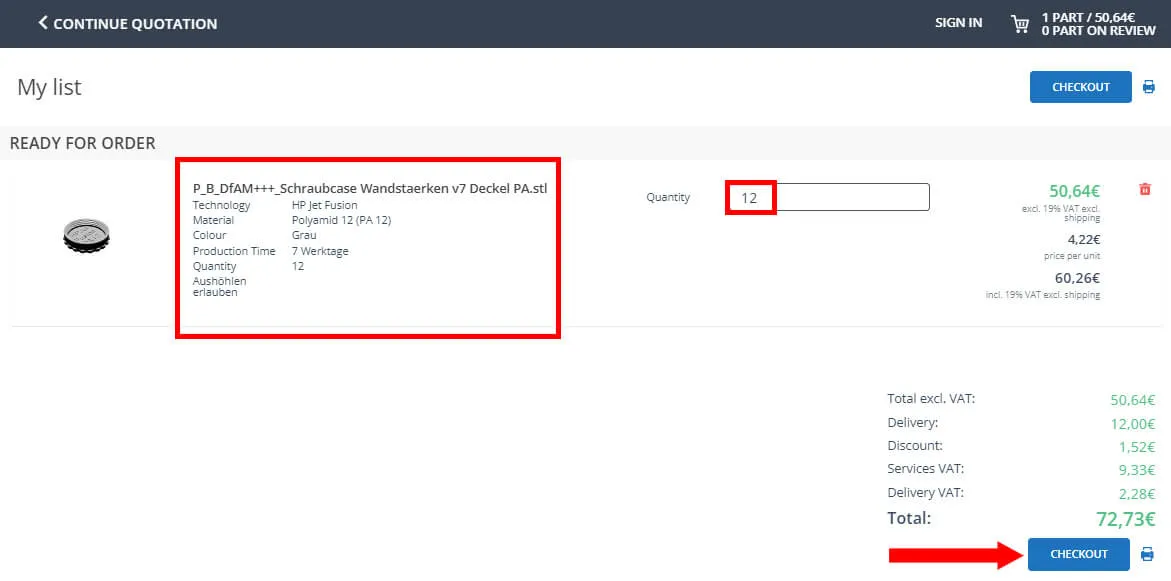
Once you have completed your configuration, click on the shopping cart to review your order. After reviewing, you can confirm the shopping cart by clicking the “Checkout” button.
Upload 3D Data Catalog Function Configure Download Quote Billing Address Delivery Address Payment Options
6. Billing Address
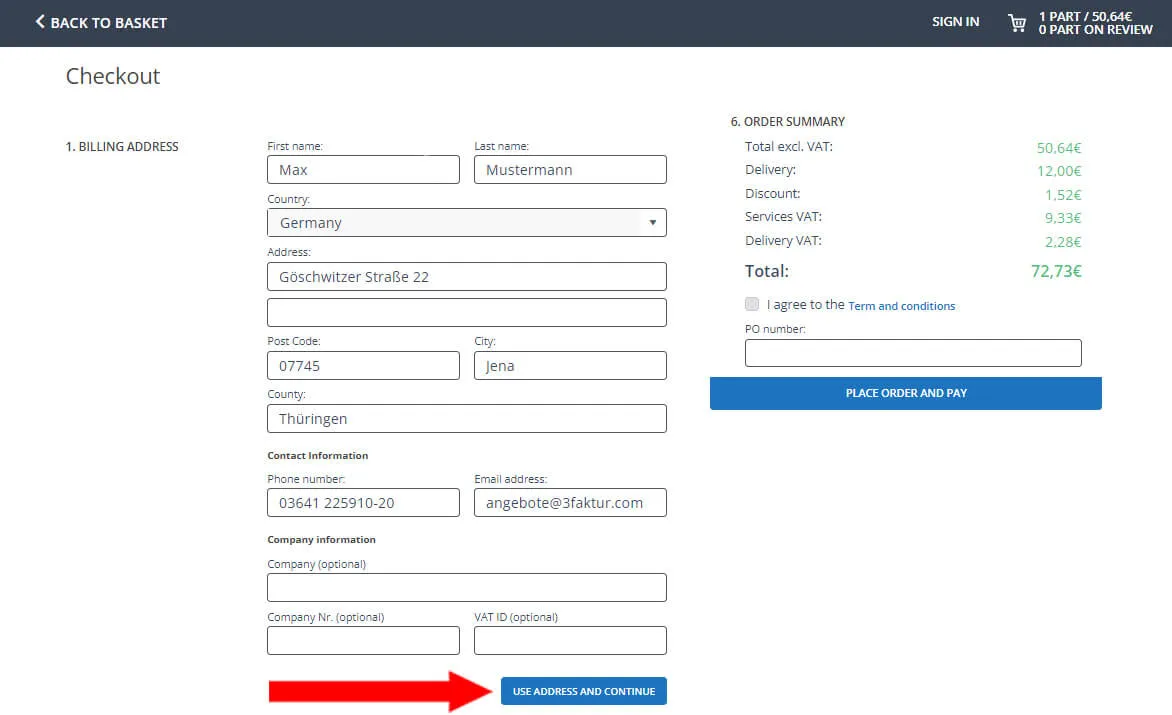
Fill in the displayed fields and then click the “use this address and continue” button.
Note for companies: For cross-border deliveries within the EU, please provide your VAT ID. The value-added tax will be calculated based on your billing and shipping address.
Upload 3D Data Catalog Function Configure Download Quote Billing Address Delivery Address Payment Options
7. Shipping Address
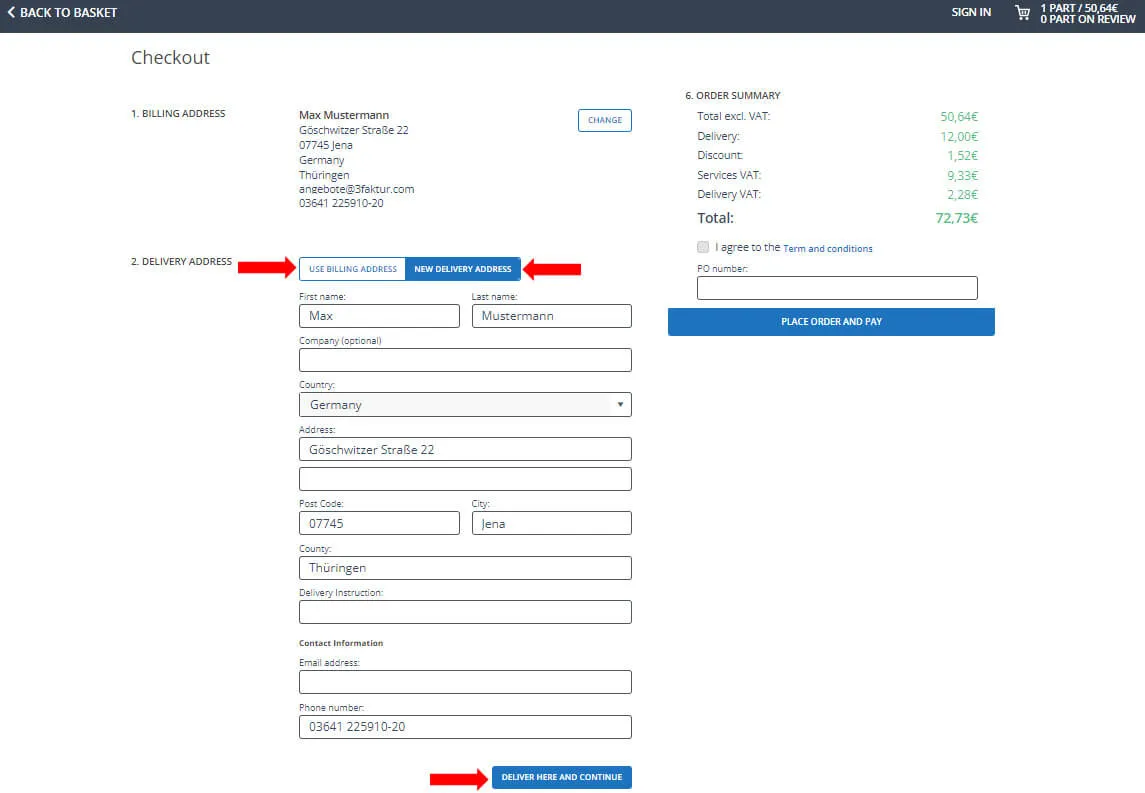
Please enter the shipping address here. Either use the billing address by clicking the “Use Billing Address” button or enter a new address using the “New Shipping Address” button. Then click the “Deliver to this address & continue” button.
Upload 3D Data Catalog Function Configure Download Quote Billing Address Delivery Address Payment Options
8. Delivery and Payment Options/Additional Information
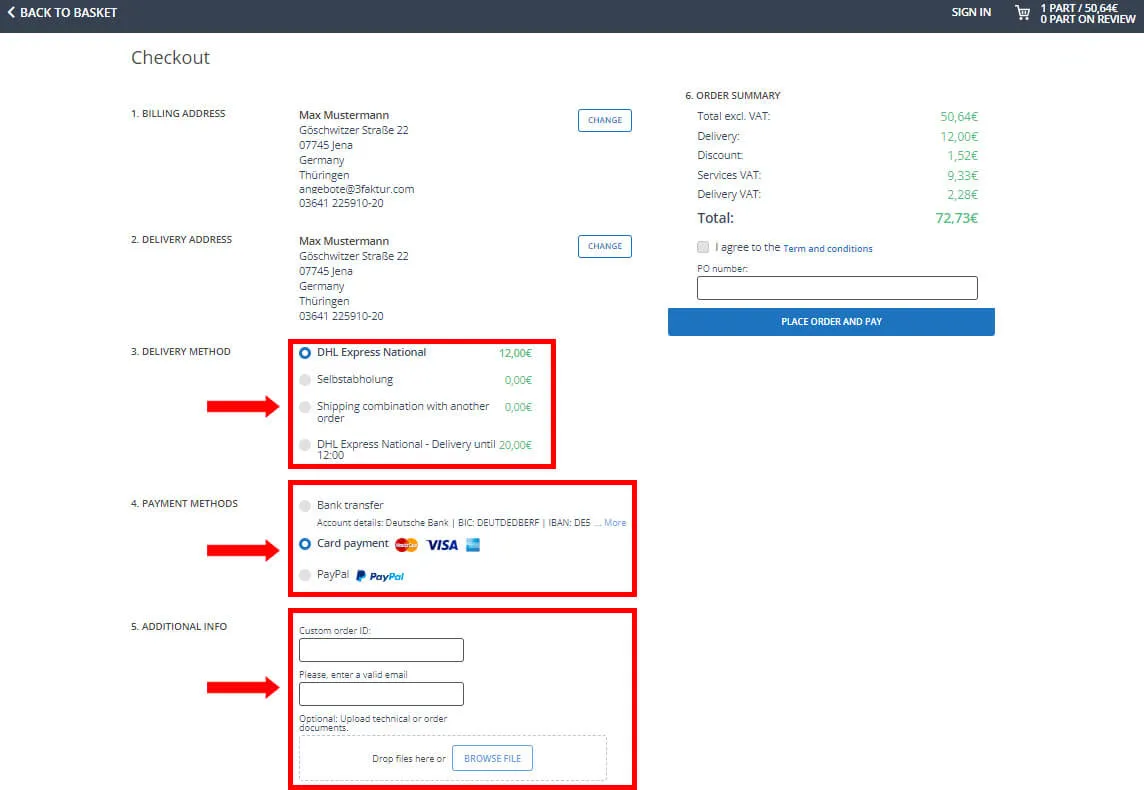
Please select one of the indicated delivery options. Then determine your payment method.
Optionally, you can add your order document, technical drawings, additional email addresses for status emails, or your internal project ID.
9. Complete Order
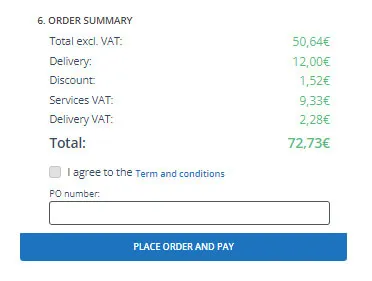
You can optionally provide an internal order number. Please review your information carefully, confirm the terms and conditions, and complete the order by clicking the “Complete Order and Pay” button.
Afterwards, you will receive an order confirmation to the email address(es) you provided.
Questions?
If you have any uncertainties during the ordering process, questions about your quote, or technical inquiries, our customer service is at your disposal!
Office Hours
Monday – Thursday 08:00 – 16:00
Friday: 08:00 – 14:00
Contact
Phone: +49 3641 225910-20
E-Mail: angebote@3faktur.com
