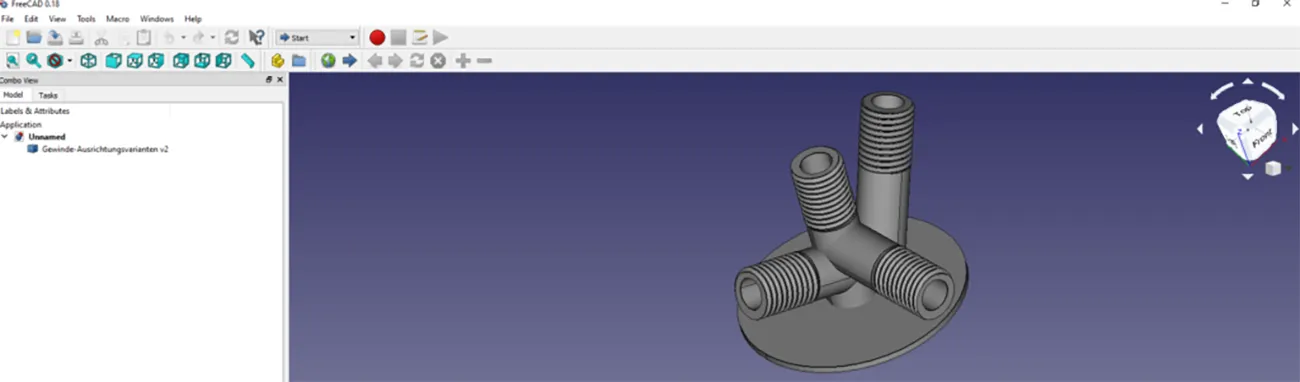
Step 1
Activate Mesh Design.
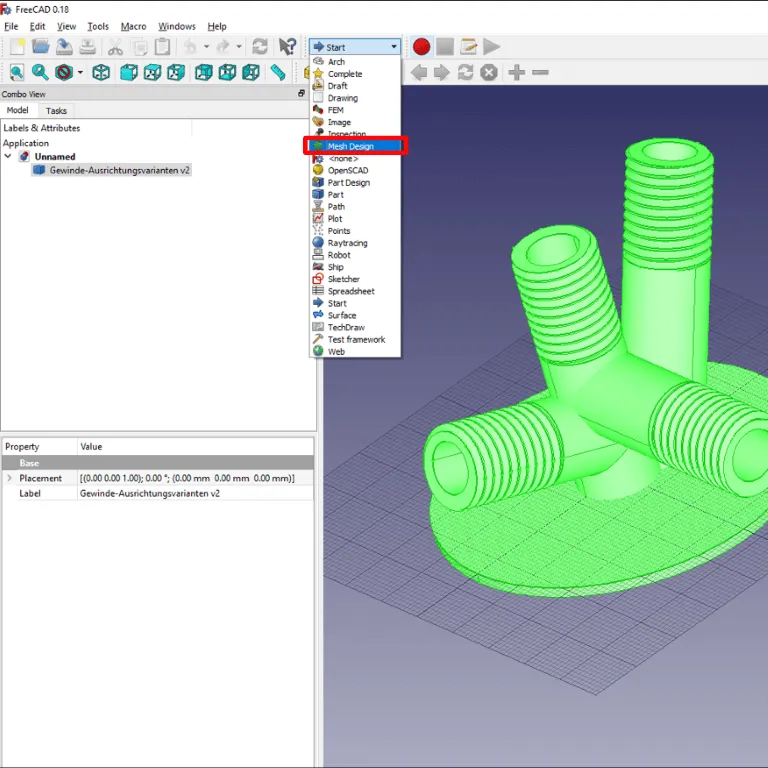
Step 2
Select the object and choose “Create mesh from shape.”
Note: If your model consists of multiple components, you need to select all the components you want to convert.

Step 3
- Select “Standard” for Meshing Options (the default setting is “Netgen”).
- Enter Surface deviation: 0.010 mm (the default setting is 0.100 mm).
- Click “Ok”.
Note: Other settings are also possible and practical. The settings provided here are an example of a combination that works in almost all cases.

Step 4
- Select the Mesh file (with the suffix “(Meshed)”). Note: if you choose the STEP model instead of the Meshed version here, you can also export the model as STL, but FreeCAD will use default settings instead of the ones specified above.
- Click on File -> Export.
- Select “STL Mesh” as the data format.
- Enter the file name (“File name”).
- Click “Save” -> The file is exported and saved.
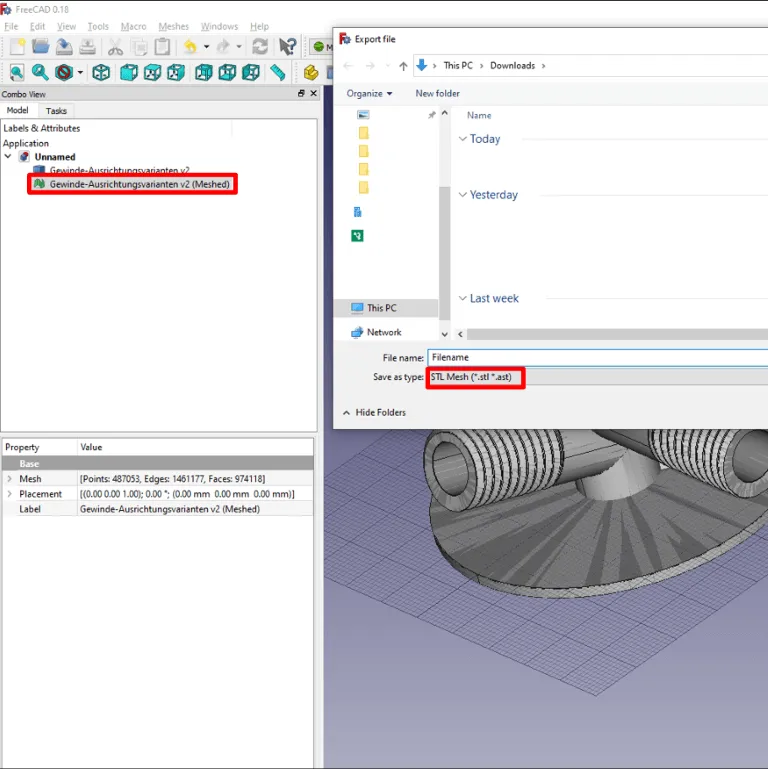

About 3Faktur: 3Faktur specializes in the additive manufacturing of industrial plastic components in Polyamide and TPU.
For inquiries about your project, contact our customer service, or upload your data here for an instant quote.


